How to fix iOS 9 – iOS 9.0.2 Pangu jailbreak errors?
Unexpectedly, Team Pangu released iOS 9 – iOS 9.0.2 jailbreak for all compatible models of iOS devices. This untethered Pangu 9 jailbreak has provided simple, fast & stable jailbreak experience for iOS 9 users to Cydia download on their iPhone, iPad & iPod Touch devices. However, some users are complaining about run-time jailbreak errors that occurred during the Pangu Cydia install process.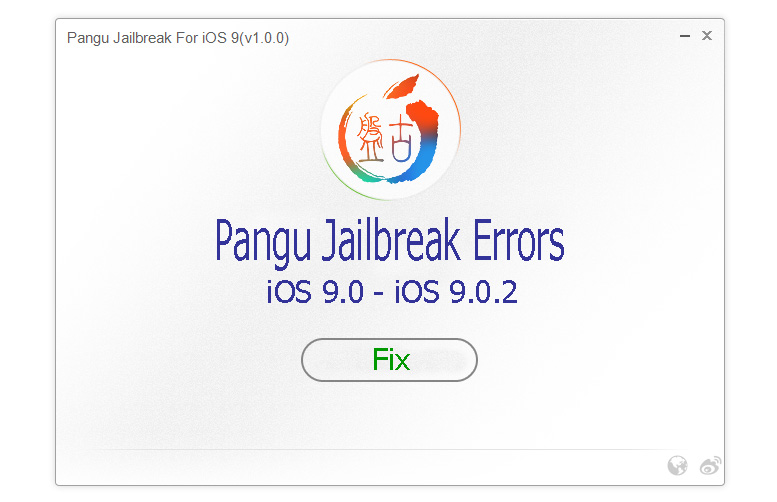 Therefore here we like to discuss some of the common iOS 9 jailbreak issues that encourage with Pangu 9 jailbreak process and possible solutions how to fix them. Fortunately, most of the Pangu jailbreak errors are can be fixed or manageable. Follow this article, this may really help you to ensure error free jailbreak experience at all..
Therefore here we like to discuss some of the common iOS 9 jailbreak issues that encourage with Pangu 9 jailbreak process and possible solutions how to fix them. Fortunately, most of the Pangu jailbreak errors are can be fixed or manageable. Follow this article, this may really help you to ensure error free jailbreak experience at all..
Please Note : Before search any solution here for jailbreak errors, make sure have you followed each of the very first requirements for Pangu 9 jailbreak such as;
- Turn on “Airplane Mode”
- Turn off “Touch ID & Passcode”
- Turn off “Find my iPhone” feature
Pangu team has given the following suggestions for users to try, after several failed attempts;
- Please reboot both your iOS devices as well as your computer, and try again.
- Please use the restore functionality in Pangu to restore your device, and try again.
OK.! You have already tried above, doesn’t matter lets go to the next level. Here are the most common Pangu 9 jailbreak issues & possible solution for them…
Getting stuck at 45%
If you’re getting stuck at 45% during the jailbreak process with error : “Error at 45% – Error occurred in preparing the environment, error code (0A)” then this is probably because encrypted backup using iTunes. To avoid this error, connect your idevice to computer via USB cable — > open the iTunes in your computer & select your device under the Menu bar at the top (make sure to select “Summery” pane under the “Setting” section) –> Under the “Backups” header un-check “Encrypt iPhone backup” & enter the password to unlock your iPhone backup. Then, take an unencrypted backup of your device –> That’s all, try the jailbreak process again.
Update 1 : New Pangu V1.0.1 has released with bug fixes (includes fixes for error – stuck at 45%) for jailbreak iOS 9.0 – iOS 9.0.2. Download Pangu 1.0.1, latest version & jailbreak your device as error free..!
Update 2 : Pangu 1.1.0 has released. So, use latest version to avoid jailbreak errors..
Update 3 : Pangu 1.2.0 now available. Download Pangu latest version for jailbreak iOS 9-9.0.2
Error – “/usr/libexc/cydia/cydo error(2)”
Some persons faced with this error while jailbreaking is processing. There is no way to fix this issue unless restore your device to iOS 9.0.2. So, restore your device to latest firmware with iTunes & jailbreak again.
Cydia is not showing up
Can’t you find the Cydia app but Pangu app is in after jailbreaking your device with Pangu 9? Then, open the Photos app before you run the Pangu app. Then close out the Photos app and run Pangu app. Grant access when prompted then Cydia should be seen.
Stuck at – “Please connect your device and press Start”
If you stuck with “Start” button in Pangu grayed out and “Please connect your device and press Start”massage, but you already have connected your device to the computer. This issue is regarding the iTunes. So, install the latest version of iTunes on your Windows computer, and connect your device with iTunes at least once. Now you can try jailbreak again.
Runtime Error
Method 1 – Please make sure the latest version of iTunes is installed on your Windows machine, if you got an error like this during the Pangu jailbreak process – “Runtime Error! … This application has requested the Runtime to terminate it in an unusual way …”.
If this error happened again follow these steps
Method 2 – Please Un-install following programs from your PC with below order
1. iTunes
2. Apple Software Update
3. Apple Mobile Device Support
4. Bonjour
5. Apple Application support
(Please make sure to Do not restart your computer until remove all above services)
After all complete, restart your computer & download iTunes latest version for your computer and install it. Execute Pangu 9 as administrator mode (right click & select run as administrator)
Settings for the installed Cydia tweaks are not available
This is due to PreferenceLoader has not been updated to iOS 9 jailbreak supports. PreferenceLoader is a utility that allows developers to add entries of their apps & tweaks to the Settings app. So you have to wait for the PreferenceLoader update..
Update : PreferenceLoader has now updated as iOS 9 jailbreak supports. Install new PreferenceLoader utility in Cydia.
Note : Unable to jailbreak devices that are upgraded via OTA. So, if you have upgraded your firmware using OTA & got an issue during the Pangu jailbreak process, then restore your device using iTunes and rejailbreak.
Some Jailbreak Tweaks may not compatible after Pangu 9 Jailbreak
After Pangu 9 Cydia installation process, Perhaps some of your favorites Cydia apps will not work properly. Do not worry… Wait until developer update Tweaks compatible for iOS 9.
Click Here to view compatible Tweaks list
These are the common Pangu iOS 9 jailbreak issues & fixes we are noticed. If you got some other issue with iOS 9 jailbreak, please let it to know with a comment..

I’m still getting the runtime error, my itunes is 100% up to date.
What’s the error?
Hello, my problem is exactly the same. I have installed the latest version of Itunes,rebooted PC, but the problem persists.
I’m desperate,I don’t know what to do. Please help.
First, Completely uninstall iTunes and all of its related content in the following order:
1. iTunes
2. Apple Software Update
3. Apple Mobile Device Support
4. Bonjour
5. Apple Application Support
(Do not restart your computer until you have removed all of the above)
Then, download and install the latest version of iTunes and run Pangu as administrator.
I too have tried all this, in the correct sequence several times, updated iTunes etc.. and am still getting the same run-time error.
Please do not restart your computer until remove all component of iTunes..