How to install Cydia for iOS 8.4 – 8.1.3 using PP jailbreak on Mac ?
Mac version of PP jailbreak for iOS 8.4 – 8.1.3 has just released to the public. This is the complete tutorial for how to jailbreak iOS 8.4 on Mac using untethered PP jailbreak. Users with iPhone, iPad or iPod devices running iOS 8.4 – iOS 8.1.3 are welcome to jailbreak & install Cydia for their devices with five steps. just follow the instructions are given below to success..
Windows users click here to get complete jailbreak tutorial iOS 8.4 – 8.1.3
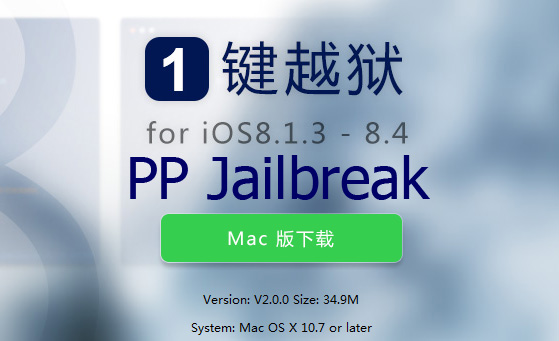
About the Mac version of PP jailbreak iOS 8.4
- Latest Versions : PP jailbreak V2.0.0
- Release date : 14th July 2015
- Supporting firmware : iOS 8.4, iOS 8.3, iOS 8.2, iOS 8.1.3
- Type of jailbreak : Untethered jailbreak
PP jailbreak iOS 8.4 can be applied for following iOS devices to install Cydia with Mac OS
- iPhone 4S, iPhone 5/5C/5S, iPhone 6/6 Plus
- iPad 2, iPad 3G/4G, iPad Air/Air 2
- iPad Mini, iPad Mini 2/3
- iPod Touch 5/6
User Requirements..
- A Mac computer with OS X 10.7 or later
- USB cable to connect your device with computer
- A iPhone, iPad or iPod running iOS 8.4, 8.3, 8.2 or 8.1.3
Very Important – Before start jailbreak
- Please backup your data with iTunes.
- Disable Passcode by go through “Settings”–> “Touch ID & Passcode” –> Enter your passcode –> “Turn Passcode Off –> Enter your passcode again to disable it
- Turn off Find My iPhone by go to “Settings” –> “iCloud” –> Turn off “Find My iPhone”
- Disable Anti-virus programs on your iDevice as well as the computer
How to jailbreak?
Step 01 >> Download latest version of pp jailbreak tool on your computer from above links.
Step 02 >> Double-click on the downloaded PP Jailbreak dmg file to mount. Then, drag and drop it to the Applications folder. Double-click on the PP Jailbreak icon to launch it.
Step 03 >> Connect your iOS device to computer with USB cable & wait to detect your device by the program.
Step 04 >> Click on “Jailbreak” button in the middle. Make sure to uncheck “Install PP Helper” check-box to prevent install Chinese app store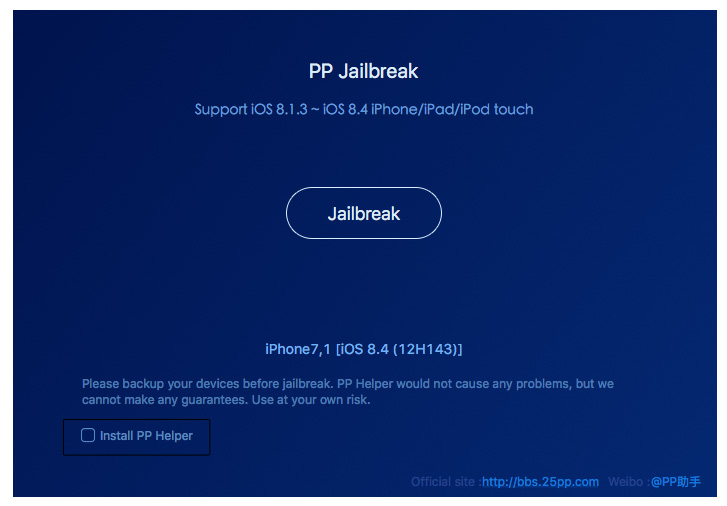
Step 05 >> Stay connect & wait patiently, it will take some time for the process. After complete the jailbreak process, you will be shown “Jailbreak Succeeded!” massage. This means, you have successfully jailbroken your idevice with install Cydia. Now you are able to endless customizing your device with amazing Cydia tweaks & apps.
i keep having an issue where it says jail break failed when it does the environment search how do i fix it gives no option to solve
We have mentioned properly to get success for jailbreak. Also JB failed users next steps also mentioned with some posts. Commeon errors we have added to FAQ page. What is your error ?
I have the same problem it keeps crashing by preparing environment
Download & install this 64bit iTunes drivers on your computer and try again.
iTunesDriver64_0205.exe
I I am Zayed and I Love cydia think you.
I have the same problems in dragon slayer because stack in lava . Thanks for Atntion
hai sir i dont know how to “drag and drop it to the Applications folder”
We cannot understand your matter, Please explain properly.
How do we do this? I do not recomend using this. Put more details down and I will reconsider.
I agree. They should be more specific and show a video on how to use it.
You can do that with Taig also. Mac version is available now
The tool does permanently not detect my device. Im using an iphone 6 but the “Jailbreak” button still transparent and white. Cant click it. I try different ports and cables. But it dosnt work. Im usin a mac. Pls help
Better to upgrade your device to iOS 9.3.3 and use Pangu tool for jailbreak and install Cydia.