How to Cydia download for iOS 9.0 – 9.0.2 using Pangu 9 jailbreak ? [Windows]
The Chinese dream team – Pangu, just released untethered jailbreak iOS 9.0 – 9.0.2 solution for users. Thus, using this Pangu jailbreak tool, all iOS 9 users can Cydia download for their iPhone, iPad or iPod Touch devices.
So, we like to share all necessary information & guides for our users to get Cydia for iOS 9 devices. This is how to jailbreak iPhone, iPad & iPod with Pangu download for iOS 9.
Please Note : This guide is only for the Windows user. For Mac user guide, follow below link..
Pangu iOS 9 jailbreak supports devices
Pangu 9 can use to jailbreak all iPhone, iPad or iPod running iOS 9, iOS 9.0.1 & iOS 9.0.2 such as;
- iPhone 6S/6S Plus, iPhone 6/6 Plus, iPhone 5S, iPhone 5C, iPhone 5 and iPhone 4S
- iPad Air 2, iPad Air, iPad 4G, iPad 3G, iPad 2
- iPad Mini 4, iPad Mini 3, iPad Mini 2, iPad Mini
- iPod Touch 6, iPod Touch 5
Important things about Pangu iOS 9 jailbreak
- Latest Versions : Pangu 1.2.0
- Release date : 14 th of October 2015
- Cydia version : Integrates Cydia installer 1.1.25
- Supporting firmware : iOS 9.0.2, iOS 9.0.1, iOS 9.0
- Type of jailbreak : Untethered jailbreak
- Computer platform support : Windows & Mac
Requirements for Pangu 9 jailbreak
- A Windows running computer with installed iTunes
- USB cable to connect your device with computer
- iOS 9.0, 9.0.1, 9.0.2 running iPhone, iPad or iPod Touch
Important instructions before use Pangu iOS 9 jailbreak
- Please backup your data using iTunes or iCloud.
- Switch your device to “Airplane mode”
- Turn off Passcode (go to Settings > Passcode > Enter your passcode > Turn Passcode Off > Enter your passcode)
- Turn off Find My iPhone (go to Settings > iCloud > Find My iPhone > Click to turn off)
- Please update your device with iTunes (Over the air update will cause errors).
- Also better to disable Anti-Virus program in your PC.
Download Pangu 9 jailbreak Version 1.2.0 (latest)
How to jailbreak iOS 9 – 9.0.2 using Pangu?
Step 01. Download Pangu jailbreak tool latest version on your Windows computer from above official link
Step 02. Right Click on the downloaded “Pangu9_v1.2.0.exe” and select the “Run as Administrator” to launch the application.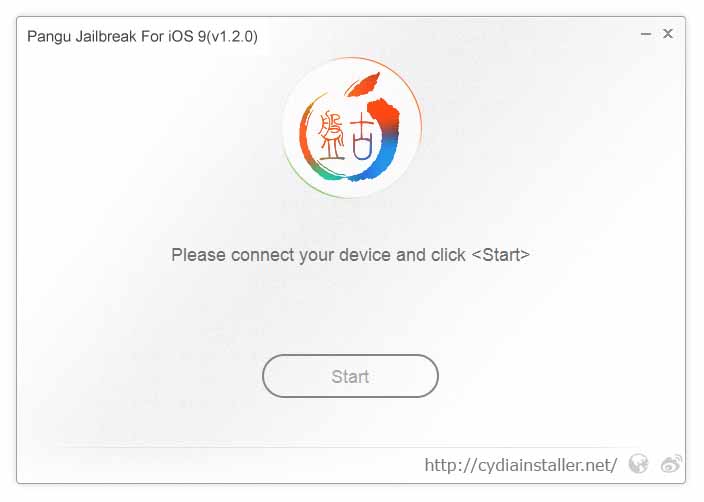
Step 03. Connect your device to computer via USB cable. Then click on “Start” button. Step 04. Click on “Already Backup” to continue jailbreak.
Step 04. Click on “Already Backup” to continue jailbreak.
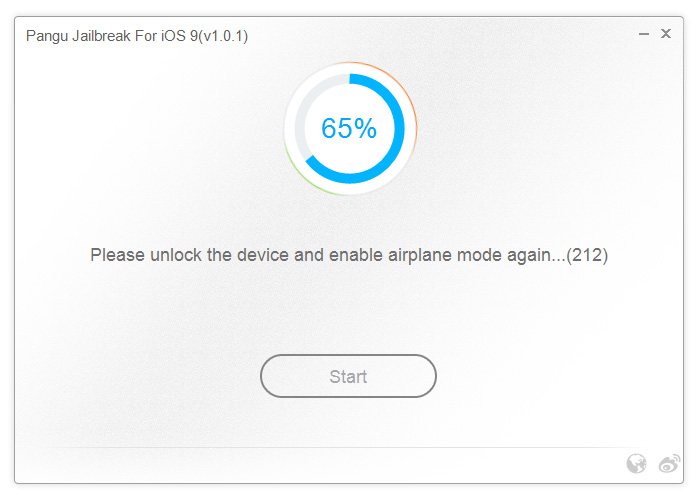 Step 05. Your device will reboot and you will be asked to enable “Airplane Mode”.
Step 05. Your device will reboot and you will be asked to enable “Airplane Mode”.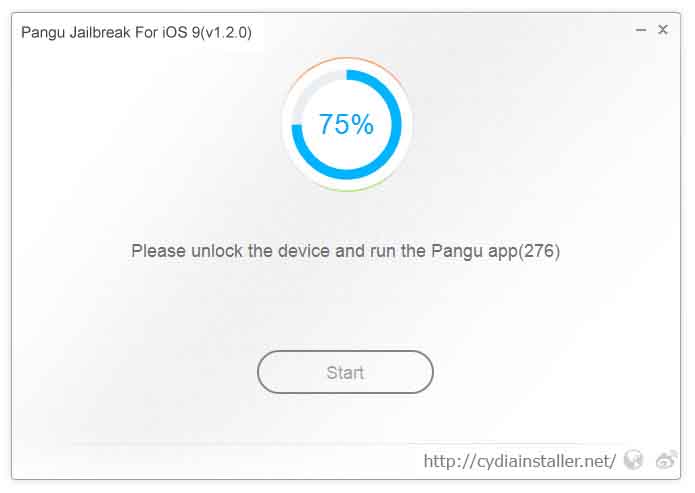
Step 06. Then, it will be ask you to unlock your device and run the Pangu app. Tap on Pangu app icon in the home screen to proceed. Step 07. Then, tap on the “Accept” button to give permission to access photo library. Then click “OK” to continue.
Step 07. Then, tap on the “Accept” button to give permission to access photo library. Then click “OK” to continue.
Step 08. Wait patiently & keep your device connected. Once the process is completed, your device will reboot again.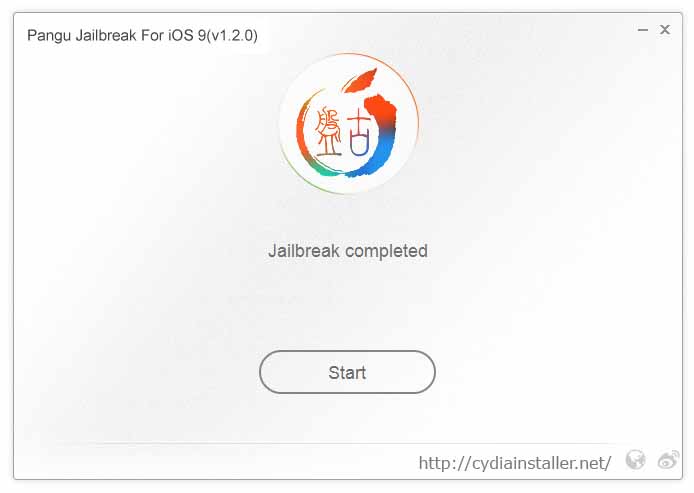
Step 09. Congratulations.! you have successfully jailbroken your device. Now you can see the Cydia icon on your home screen.
Successfully jailbreak & install Cydia on your device? Check-out here for;
-
Best Cydia apps & tweaks after jailbreak your iDevice [iOS 9.0 – 9.0.2]
-
Cydia Sources after jailbreak your Device
Something wrong with the Pangu iOS 9 jailbreak process? Here’s troubleshooting..
Recommend for you :
You may also like :

Thanks for your info !! My iOS 9 Jailbreak successful with Pangu 9. Cydia working perfectly.
Cydia not working
Please reboot device and see. If occur again message to us.
Automatically close the cydia app
Tweaks no aparecen en los ajustes, alguna solución? gracias
Excelente pude realizar el JB sin problemas.
Some Tweaks may not work properly. Wait until Update Tweaks..
pangu fails at 85% everytime any suggestions?
This will be useful to you.. https://www.reddit.com/r/jailbreak/wiki/ios9jailbreakhelp
thanks but i have problem
i do this all but at %90 nothing show mean at %90 my device restart and nothing happen just show first message
“please connect your device and click start”
what can i do ?
Thanks for Help 🙂
Did you firmware update via OTA? Pangu is not supported OTA updated devices.
I have a Seem problem stuk on 90%
This post will help to you.. https://www.reddit.com/r/jailbreak/comments/3orbhu/help_pangu_jailbreak_stuck_at_90/
Thanks that’s help full 🙂
help!! . sorry for my english. I have a problem and do the JB and the cyia failure. restore and erase all data on my iphone and i can no longer perform again JB an advice?
ATTACHED PHOTOS http://imgur.com/hgS2XnE http://imgur.com/RiA7nCS
We thought JB not run properly. Did you follow instructions clearly. Please Follow our post.
Also better to restore backup and run Pangu 9 as administrator mode.
Hi Admin..
after i open pangu in my iPad and klik Accept,
why i got error??
Thanks…
When jailbreaking Pangu icon will generate in your home screen. Then you need to tap that icon to continue jailbreak process. Where this error message appear ? Please download correct JB tool. Use our direct links. Otherwise you can use Pangu official site en.pangu.io
Good
dear
i use iphone 5 and version is 9.1,, i istall pangu on my pc whic operaying system is windos 7 but when i click the pangu start batton it does not work , please help me
Pangu is not supported for your firmware version – iOS 9.1. Apple has patched Pangu 9 jailbreak with iOS 9.1 update So, if you want to jailbreak & Cydia download your iPhone, downgrade iOS 9.1 to iOS 9.0.2 and then you can use Pangu 9 for jailbreak your device. You have to hurry, Apple could stop signing iOS 9.0.2 at any time causes downgrade is impossible.
In future can it’s possible to use pangu in iOS 9.1 version
Is there anyway to jailbreak my iPad mini without using a computer
No, You are unable to install Cydia wihout PC.
can it’s possible to use live photo without jail break on i phone 4s
Live Photo is a feature that comes only with latest iPhone 6S & 6S Plus devices. But, there are Cydia tweaks available to activate Live Photos for older devices like iPhone 4S also. So, you must have to jailbreak your device to get Live Photos. No any alternative method. Why are you afraid to jailbreak for get real features on your device?? Follow instructions are give, you are safe with us..
Why we can’t use version 9.1 on pangu . And what’s the actual time to use pangu on iOS 9.1 .
Can’t it’s possible to use pangu on iOS 9.1
Does it still work
Yes, Pangu 9 is working well.
When I touch the button nothing happens why?
Download latest tool(V 1.2.0) mentioned in the bottom of the page. Please use Windows PC
is it possible to unlock SIM lock after jailbreak?
No
to admin,
sir do you think pangu 9 will work on ios version 9.2?
Yes, this moment not support. But jailbreak will release for you. Pls touch with us
Hi. when i open the download(on my computer)
it tell me: “the app can’t open in your computer”
Why?
pleas help!
Pangu 9 compatible with Windows and MAC platforms. Please download tool again and run as admin (Windows users right click and select run as administrator)
When I open up pangs version 1.2.0 and it says to connect my device and click start but hen I click start nothing happens why
Fist Backup your device. Please run Pangu 9 as administrator mode
Can’t find it
You can use Pangu for install Cydia
im useing Windows 7 google chrome and i can’t click start, why is it like that?
is “Start” button disabled??
do you have any infprmation about jailbreak ios version 9.2.1
Wait & see until iOS 9.3 release
ios 9.2.1 have cydia ?
Cydia is not available for iOS 9.1 & later versions.
I have a iPhone 6s Plus mobile version iso 9.3.1 . How can I use split multitasking screen???
Normally, split screen multitasking is originally available with iPad Pro, iPad Mini 4 & iPad Air 2 devices only. But, you can active this feature for your iPhone also with jailbreaking. The Cydia apps like Medussa is doing that job wonderfully for free. Sadly, jailbreak is still not available for iOS 9.2, 9.2.1, 9.3 & 9.3.1. So, you have to wait until jailbreak release for your iOS version to do that..
Hi
I did everything the site says but where is the download pungu jailbreak I installed the cydia installer on my iPhone…what do I do help please
Thank you
Please follow this – http://cydiainstaller.net/ios-9-1-jailbreak/jailbreak-download-pangu/ , We have given direct download link for users.
You can follow Pangu official site. – en.pangu.io